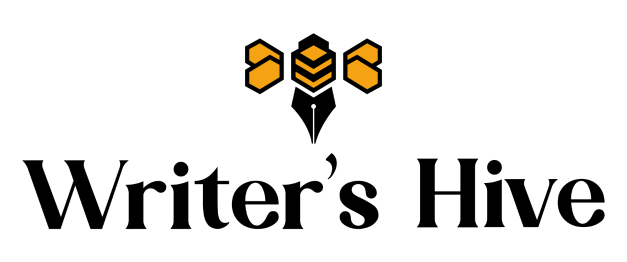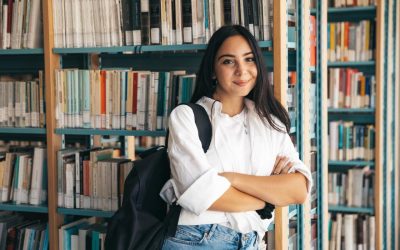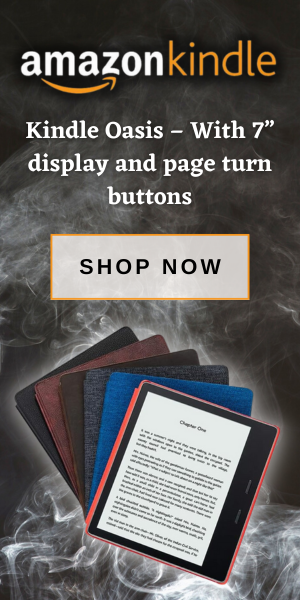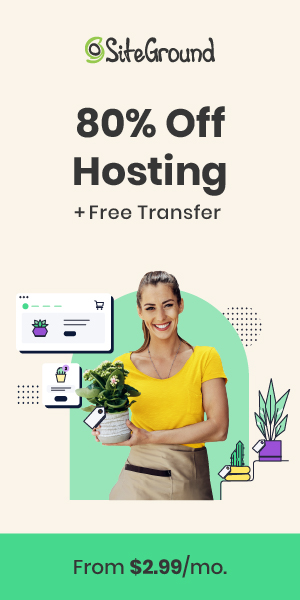Information is taken from the American Psychological Association, 7th Edition, latest version, 2022.
Here’s your guide to setting up your APA essay in Microsoft Word. Keep in mind that there are a few changes to APA style found in the 7th edition. Here’s what you should know:
Changes in APA, 7th Edition, Latest Version:
- Running heads are no longer required. If you choose to use one, it only has to include the page number and abbreviated version of your title.
- Use one space after a period unless instructed otherwise.
- The first in-text citation of a work by more than two authors may list only the first author, followed by “et al,” without any further explanation.
- The term “they” is now acceptable for singular usage.
Reference Changes Include:
- “Retrieved from” is no longer required before URLs unless a retrieval date is needed.
- A website’s name is included (unless it’s the same as an author), and webpage titles are italicized.
- Book references no longer need the publisher’s location.
Format Your Essay in APA Style Using Microsoft Word
This guide will show you exactly how to format your essay properly in APA style using Microsoft Word. This guide only covers the basics of formatting such as margins, spacing, etc., so please see our other resources for further APA formatting guidelines.
1. Set the Page Number
APA style papers require that you have a title page. You should also have page numbers in the top right of every page. Follow these instructions to set up your title page and page numbers.
How to Set the Page Number
- Open a blank document in Microsoft Word and select INSERT.
- Select PAGE NUMBER.
- Select TOP OF PAGE.
- Select PLAIN NUMBER 3.
- Using your mouse, double click anywhere on the document to hold the page number in place.
2. Set the Font Style, Size, and Spacing
- From the HOME tab, set your font to Times New Roman size 12.
- Select the paragraph settings icon to open the menu.
- Set your body text as double spaced.
- Hit OK.
Note that you can also change the spacing this way:
3. Set Margins
According to APA style, your margins should be 1 inch all the way around.
- Navigate to LAYOUT.
- Select MARGINS.
- Choose the NORMAL option in the dropdown.
3. How to Set Your Title Page
- Center your title page information.
- Hit ENTER at least 3 times so your title info displays slightly toward the middle of the page.
- Type the title of your essay in Bold, but keep the size at 12.
- Hit ENTER twice before typing the next lines.
- You should enter your first and last name.
- Type your university’s name.
- Type your course code.
- Enter your instructor’s name.
- Enter the date. For example: January 1, 2022.
After you’ve finished your title page information, go ahead and hit ENTER until you’ve reached page two. This is where you can begin typing your essay. Hopefully this helps you out!
Good luck!

Mel Beasley has a bachelor’s in creative writing and journalism from the University of North Carolina at Wilmington. He brings 9+ years of digital marketing and writing experience to the table by writing for publications such as Lumina News and Encore Magazine. He spent 2 years as a college-level writing tutor, and is a certified writing tutor through the CRLA, which is a prestigious cert recognized by the Association for the Coaching & Tutoring Profession. He is a professional SEO blogger with experience writing for brands such as Boardworks Education and The Greater Wilmington Business Journal. One of his latest website and marketing projects has been building the website for the now New York Times Bestselling author, Nina de Gramont.